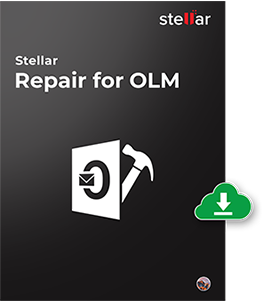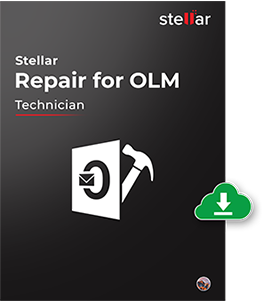This is the main interface of the Stellar Repair for OLM software. You can locate corrupt OLM file through 'Browse' option. If you have no idea about the location of file, then click on 'Find OLM'.

Even, you can fetch the damaged OLM file fromthe selected Mac volumeby using the drop-down feature.

Click on 'Start' button to find list then the software will automatically searchthe selected folderto bring the list of all OLM files.

Now, you able to locate the damaged OLM file successfully. Then, click on 'Start' to initiate the repair process

The scanning process starts, which is indicated by the 'Scanning OLM File' status bar. You can click the 'Stop' button to discontinue the process in the middle.

After completion of the OLM repair process, the software provides the detailed summary of the entire process. This summary report shows the number of recoverable mail objects, such as individual counters for Mails, Contacts, Calendars, Notes, and Tasks.

To preview your recoverable Mails, click the 'Mail' icon from the tool bar. The middle pane shows the mails in the selected mail folder from the left pane and the right pane shows the content of the selected mail from the middle pane.

To preview your recoverable Contacts, click the 'Address Book' icon from the tool bar. The middle pane shows all the contacts in the Address Book and the right pane shows the details of the selected contact.

To preview your recoverable Calendar entries, click the 'Calendar' icon from the tool bar. The middle pane shows all the calendar entries and the right pane shows the details of the selected entry.

To preview your recoverable Notes, click the 'Notes' icon from the tool bar. The middle pane of the interface shows all the notes, available in your mailbox and the right pane shows the content of the selected note.

To preview your recoverable Tasks, click the 'Tasks' icon on the tool bar. The middle pane shows all the tasks in the mailbox and the right pane shows the content of the selected task.

Apart from Entourage Archive (. RGE) format, The Technician version facilitates the option to save the repaired OLM file into multiple formats like Apple Mail (MBOX), EMLX, EML and HTM. You can choose any one as per your requirement.

In order to save the recovered mail objects, click the 'Save Repaired File' icon from the tool bar. Provide the destination location and the repaired file gets saved by the name 'Main Identity.rge'.

In order to save the recovered mail objects, click the 'Save Repaired File' icon from the tool bar. Provide the destination location and the repaired file gets saved by the name 'Main Identity.rge'.