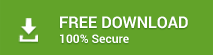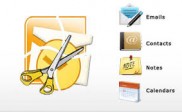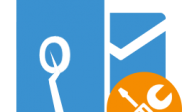How to Split Oversized PST file by Email Addresses
Do you want to know how you can split oversized PST files by Email address? Then, you are on the right page.
PST files might be split for several reasons. Having oversized PST files is a problem a lot of Outlook users face every day. These files often slow down performance due to their big sizes, they take time to upload and download. In the process, some of these files might get corrupted if there is any interruption. Also, upload limits might make it impossible for you to upload and send these large files to whoever needs it.
In addition, large PST files are challenging to manage. The number one solution to this is to reduce the file sizes and one way to do that is to split the files into different smaller parts. While splitting these files, you need to ensure that you can easily arrange them after separation so you need to split them accordingly.
Splitting oversized PST files by email addresses separates the files based on their email addresses and files from the same email are put together. In this article, how to split oversized PST files by email addresses is our major concern.
Manually, you can split oversized PST files using the Outlook Import/Export wizard. Unfortunately, this method does not split them by email address. So, how can this be achieved? It can be achieved using a productive PST file splitting tool:
What is Stellar Splitter for Outlook
Stellar Splitter for Outlook is a software that provides a solution to your large sized files problems. It was launched by Stellar Information Technology Pvt. With this tool, you can effectively split oversized Outlook PST files into smaller files no matter their contents. It ensures that the files do not get corrupted while splitting and it still preserves the original file you are splitting as a backup.
You can split single oversized PST files or split multiple ones simultaneously. The tool works on MS Outlook versions from 2003 to recent. What more, it gives you options as it lets you split these files by Date, Folders, Size, and Email ID which is what we are interested in.
The software works on the Windows version from 7 to recent ones. It requires a Pentium class processor minimum memory of 2 GB. Also, there must be at least 250 MB of free space on the hard disk. Besides that, Stellar Splitter for Outlook is supported in three different languages i.e., English, French, and German.
How to split oversized PST files by Email Address with Stellar Splitter for Outlook
You can split oversized PST files by using the demo version of the software; however, to save the file you need to purchase the software.
Nevertheless, follow these steps to split your oversized PST files by email address:
- Launch the Stellar’s application on your computer
- Browse and select the oversized PST files
- Select “Split by mail ID” from the Splitting options pane (This pane is the middle pane)
- Click yes to begin the file scanning process
- After scanning, the tool will list out all email addresses found in the file (This can be seen on the right pane)
- Select the email addresses you want and continue
- Click Browse and choose where you want to save the new files
- Click OK
The splitting process is an easy and quick one; it will not take you much time. You can store the split files separately or together in a batch. Also, after splitting you get a log report so you can crosscheck to ensure that no item is missing.
Conclusion
Stellar Splitter for Outlook lets you split oversized PST files by email address in an easy and automatic-like process. What size should you maintain of the PST file in your Outlook? It varies as it depends on the Outlook version you have installed, check here. All the same, you can rely on the PST Splitter tool for a substantial reduction in file size.