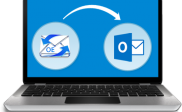How to Access Outlook Express Mails in MS Outlook 2013
Outlook Express and MS Outlook both are the products from Microsoft. Both provide an emailing platform, yet they differ in many other ways. Outlook Express was included in Internet Explorer and older versions of Microsoft Windows like Windows 98 to Windows Server 2003. With the advancement in the technologies, many additional features were added. In Windows Vista, Outlook Express was replaced by Windows Mail and further by Windows Live Mail as a separate software. However, MS Outlook is a part of MS Office suite. The latest version of the Outlook being MS Outlook 2013, offers a complete solution for storing and managing emails. This is a highly professional application meant especially for business users unlike the Outlook Express, which was designed for home users. It forms a part of Microsoft Office Suite and is compatible with various versions of Windows. MS Outlook can be used as a stand-alone application as well as in collaboration with the MS Exchange Server. It provides various advanced features like scheduling, task management, email management, and calendar management.
The main difference between the Outlook Express and MS Outlook, which makes them completely different, is the way in which they store data. Outlook Express uses a DBX file format, whereas MS Outlook uses Outlook Data Format (PST). However, when it works in synchronization with the MS Exchange Server, it uses Offline Storage File (OST). Because of the difference in the file format, DBX files are not compatible with MS Outlook and vice-versa. There are many advantages of using MS Outlook in place of Outlook Express. Some of them are mentioned below.
- Outlook Express features are only limited to email and newsgroups functionality. Whereas MS Outlook provides many advanced features including email, task, and contact management.
- Outlook Express uses SMTP, POP3, and IMAP protocols. MS Outlook, with many standard communication protocols including SMTP, POP3, IMAP4, MAPI, and Exchange Server.
- MS Outlook supports migration from different email clients including Microsoft Mail, Lotus Organizer, and Net Manage ECCO, etc. Whereas Outlook Express does not have such provisions.
Need to import DBX files to Microsoft Outlook
Because of the above-mentioned reasons, a user might think of switching from Outlook Express to MS Outlook. However, there are times one Outlook Express proves to be more worthy than any other application. Moreover, it totally depends upon the user requirements. Some of the reasons why a user might choose Outlook Express are mentioned below.
- A user can prefer using Outlook Express when he needs only newsgroup functionality and Internet emails.
- A user can use Outlook Express when he plans to integrate it with Office 98 for Mac.
However, there are numerous reasons for a user to go for MS Outlook. If he is already using Outlook Express and wants to migrate to MS Outlook, he can easily do so. But the process is not as simple as it sounds. Since, DBS files of Outlook Express are not compatible with MS Outlook; one has to find some way to make the file in the format accepted by MS Outlook. However, there are many different techniques to do so including the manual method. Such manual methods always stand a risk of going wrong and can even lead to data loss. However, you can always create a data backup before performing any such method.
Once done, first you need to import your DBX file to Windows Live Mail. Then again, you need to import your data from Windows Live Mail to MS Outlook. (If your system does not have a Windows Live Installed, you need to first download and install it)
Follow the below mentioned steps to transfer the data from Outlook Express to Windows Live Mail.
- Click Start->Control Panel->Appearance and Themes->Folder Options.
- In the Folder option, click View.
- Check ‘Show files, folders, and drives’ under ‘Hidden files and folders’ option.
- Locate the Outlook Express folder. (The location of the folder depends upon the operating system used)
- Copy the Outlook Express folder to a different system using higher versions of the operating system.
Once copied, open the Windows Live Mail and perform the below mentioned steps
- Click File->Import->Messages.
- Click Microsoft Outlook Express 6->Next
- Select the ‘Import mail from an OE6 store directory’ box
- Browse to locate the copied Outlook Express folder.
- Click Select Folder->Next.
- Click All folders->Next.
- Click Finish.
The above-mentioned steps would easily import the Outlook Express data to your Windows Live Mail.
Now, follow the below mentioned steps to transfer the data from Windows Live Mail to MS Outlook.
- Launch MS Outlook
- Launch Windows Live Mail
- In the Windows Live Mail click File->Export->Email messages.
- Select the format as Microsoft Exchange->Next
- Click OK on the message, which says ‘all email will be exported to Microsoft Outlook or Microsoft Exchange’.
- Select the desired folder(s) and click OK.
- The export process starts.
- The ‘Export Complete’ dialog box is displayed, indicating that the process of exporting the data file has been completed.
- Click Finish
Note: The time taken to complete the entire process totally depends upon the size of the file as well as the number of message to be exported.
Since, the above-mentioned method is the manual way of importing the Outlook Express Data to MS Outlook; it requires a lot of step. Such steps require a lot of dedication while performing them. As, any mistake could waste the entire time and effort spent so far.
Moreover, you could land in trouble if you perform any other steps. This could even lead to data loss, at times. However, you can always go for a professional and trusted tool to convert DBX into PST format like Stellar Converter for DBX. Such tools are easily available in the market, which provide a hassle free solution for the migration problem. In addition, the steps are very to perform and avoids any manual steps. Moreover, they are compatible across a wide range of OS platforms.