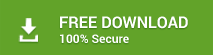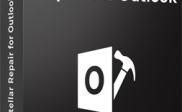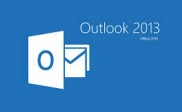Get Rid of Large PST File Size Errors with Different Ways
Outlook PST file is the storehouse of all mailbox data. When dealt with caution, this file is extremely efficient and helps Outlook run smoothly. However, if users don’t take care to manage this data file, it can be the source of many problems.
The Personal Storage Table (PST) file used by Outlook to save all mailbox items like emails, contacts, attachments, notes, calendar, journals, etc. is actually a data file stored on your local machine. This file can be transferred between systems to access Outlook data on different systems; thus you can have the luxury of accessing your mailbox anywhere. While this feature makes the PST file quite useful, there is one limitation of this file that often poses problems. This limitation is its maximum size value. The Outlook PST is bound by a size limit which if breached can make the file prone to corruption.
While it takes time for the PST file to fill up to the brim, if we as users don’t care to purge our Outlook mailbox of unnecessary mail attachments, junk emails, expired calendar entries, etc. and don’t archive our old emails, the PST file can exceed its size limitation sooner than expected. And once an Outlook PST gets corrupted, you may face issues like sluggish Outlook performance, frequent Outlook crashes, or even inability to launch Outlook at all.
Lest that situation arises, backup all your important data in a timely manner and regularly clean up your mailbox. If however, you are already in the midst of such an issue, rest assured that all hope is not lost. There are still ways for you to repair oversized PST file and remove associated errors.
Common Errors Related to Oversized PST
A question frequently asked by users is that if they are experiencing errors with their Outlook application, how they can be sure such errors are occurring due to oversized PST. Actually, that’s quite a valid question. There can be other reasons behind the improper behaviour of Outlook. So to make it easy for you to recognize PST corruption due to over-size, we’ve compiled a list of common errors your system will throw in such a situation:
- Error 0x00040820
- Error 0x80040119
- Background Synchronization errors
- “The file abcd.pst has reached its maximum size. To reduce the amount of data in this file, select some items that you no longer need, then permanently delete them”
- File Access Error
How to overcome “Outlook PST file too large” problem?
There are two primary ways to repair a PST file that has become corrupted due to size limit breach
Outlook Inbuilt Utility:
Microsoft ships an inbuilt Inbox Repair utility with MS Office called ScanPST.exe. It exists in the form of an executable file in your MS Office installation directory. The purpose of this utility is to detect problems within Outlook PST file and resolve them if possible. Thus, if you’ve faced any of the error messages shown in the previous section, use this ScanPST.exe utility to find and fix corruptions within Outlook PST. Here are the steps to use this tool:
- Navigate to your MS Office installation directory and find ScanPST.exe file
- Launch the application by double-clicking on it and then click on the “Browse” button to select the PST file that you want to repair.
- Click the “Start” button and let the application scan the selected PST for errors or issues.
- Now, look for this option – “Make backup of scanned file before repairing” and choose the destination location from the drop-down to save this backup file.
- Finally, initialize the repair process by clicking on the “Repair” button.
If the corruption within PST file is minor, this utility will be able to fix it. However, in cases of severe corruption ScanPST.exe often fails to achieve the desired results. As such, relying on third-party automated software is the only option left.
Automatic Tool:
One of the best PST repair tools currently available in the market is Stellar Repair for Outlook Technician. This advanced software carries out non-destructive repair of your damaged PST file and helps extract all vital mailbox components from it. The extracted information is saved in the form of a new usable PST which can be directly imported into Outlook. In addition to offering risk-free recovery of email items from corrupt PST, this software also facilitates compaction and splitting of the oversized PST files in addition to fixing other issues within them.
The software is equipped with an interactive user interface which makes it very easy to use and it is compatible with all Outlook versions. Also, with this tool user get the option of saving extracted emails in multiple formats like EML, MSG, RTF, HTML, PDF, DBX, and MBOX.
To wrap it up
Prevention is always better than cure. Thus, don’t let your Outlook PST breach its size limit. Take appropriate measures like regular clean-up of mailbox, creation of email archives, and PST file backups to keep tabs on the PST file size.