Enhance Your Email Experience to Live Conversation; Integrate Skype with MS Outlook
Skype is Microsoft’s renowned instant messaging client application and is best known for its video calling service over the Internet. The application emerged in August 2003 (around 14 years ago) and now is available in 38 languages for computers and like devices running on Windows, Windows Phone, Mac OS X, iOS, Linux, Android, BlackBerry OS, PSP, Symbian, Xbox One, and PSVista. The Microsoft Skype Division is the team currently works on this application.
Important: The term Skype was initially derived from ‘Sky’ and ‘peer’.
In the world today, where people are over-dependent on technology and their applications, making video calls is not something you find unbelievable. In fact, you can see people around you carrying smart phones and making video called over a 3G Internet connection. In fact, Skype application for these smart phones, based on Android, Windows Phone, iOS, Symbian, or a like operating system is also available, even though it has been available for computer running on Windows, Mac, Linux or a like operating system. And now, you must be extremely glad when I tell you that Skype 6.1 be integrated with your Outlook client, which means that you can now make video calls to your Outlook contacts in Skype-to-Skype mode, Skype-to-Landline mode, and Skype-to-mobile mode.
Skype for Windows 8 PC
Microsoft recently released the updated edition of Skype for Windows 8 PC. The latest edition of Skype is provided with the ability to integrate with Microsoft Outlook 2010 as well as Outlook 2013 to offer better and enhanced support for business users. With this particular edition of Skype on Windows 8 PC when integrated with Outlook will allow sharing information and making calls. All you have to do is place the cursor of your mouse on the name or image of the particular contact, and then you will see the Skype status of that person. Moreover, the calling option is also provided with other options right there on the pop-up.
Outlook Contacts in Skype
Do you wonder how to see Outlook contacts in Skype? Let me tell you how you can – well, you do not have to do anything like making some changes in your Outlook contacts, but Skype does that for you by default. In fact, when you open Skype, it can automatically detect Outlook installed on the same PC, and then show the contacts as a list. When you exit Outlook, the contacts list disappears.
In case you want to import your Outlook contacts in Skype eternally, aiming at using them on another machine(s) with Skype as well, Skype enables you do it. Skype provides you with an Import function. This import function automatically detects if your Outlook contacts have Skype installed, and then enables you to contact them in Skype-to-Skype chat and call mode. The following are the steps to import your Outlook contacts into Skype:
- Open Skype on your Windows 8 PC and click Contacts, and then click Import Contacts.
- In the Import Contacts screen, click Other -> Microsoft Outlook.
- This instructs Skype to link your Outlook contacts with that of your Skype’s. You are not supposed to click the Add button right after the search is over. Carefully see all the contacts, and then add only the required ones.
Note: If a contact is shown as a phone icon, which means no such contact exists. However, you can still add the phone number of this contact.
- Once you select the contacts that you wish to import into Skype, click the Add # Contacts” button, and then click Next.
- On the next screen, you can send a Skype invitation to your contacts via email, which are not on Skype at present. Otherwise, click the Skip button.
- In the end, Skype gives you an overview of all the imported contacts. Here, you can add more contacts as well.
Note: After importing all or required contacts, you can disable the integration. For this, go to Contacts > Show Outlook Contacts.
Call Your Outlook Contacts with Skype
In case you have the most recent edition of Skype in Outlook 2010 or a later one, you can easily call your contacts in a few clicks of the mouse. You can call anyone whose Skype’s primary email ID is saved in your Outlook contacts’ list as well as to anyone who sent you email(s) from their Skype’s primary email ID. See how to call from your Outlook account when integrated with Skype:
- Open Outlook as well as Skype and sign in.
- Open your Outlook Contacts or open your Skype message window and mouse hover over the email address of a contact to see if he is online.
- If you see the contact is online, you can start a conversation by clicking the IM icon. Or else, click the Call icon to make a Skype call.
- If you click the IM icon or Call icon, while the particular person is not in your Skype contacts’ list, it starts searching the directory. Send a request to that person that you want to add him to your Skype contacts’ list.
Basic System Requirements
Microsoft’s Skype application facilitates making video calls, instant messaging as well as exchanging files during chat; you can now use Skype in Outlook 2013 as well as in Outlook 2010 to call your contacts using your Skype credits. It is evident that if your PC runs on Windows 8 and has Office 2013 installed on it, then it will certainly be able to run the most recent Skype 6.1 edition.
The following are the minimum system requirements for Skype:
For PCs
Operating System: Windows 8/ 7 (both 32 and 64-bit)/ Vista/ XP (SP3)
Processor: 1 GHz minimum
RAM: 256 MB or more
Other Software Required: DirectX v9.0 or above
For Mac
Operating System: Mac OS X Mavericks or later
Processor: 1 GHz Intel Core2Duo
RAM: 1 GB
Other Software Required: QuickTime player must be updated.
Note: Earlier versions of Mac OS X required an earlier version of Skype.
For Linux
Operating System: Ubuntu 10.04+/ Debian 6.0+/ Fedora 16+/ OpenSUSE 12.1+
Processor: 1 GHz
RAM: 256 MB minimum
Other Software Required: Qt 4.6, D-Bus 1.0.0, libasound 1.0.18, Pulse Audio 4.0, BlueZ 4.0
In addition to the aforementioned system requirements, you must have an Internet connection with minimum 100 Kbps up and down speed. You cannot make voice calls on a GPRS network. You also need a pair of speakers, in case your PC does not have inbuilt speakers. Furthermore, making video calls requires all the users having webcams and Skype 5.0 (minimum) for Windows or Mac OS X. Computers having 1.8 GHz Core2Duo processor and a 4 Mbps down and 512 Kbps up speed give the best quality video calls. The minimum requirements satisfied are the computers having 1 GHz processor and 512 Kbps down and 128 Kbps up Internet connection.
When it comes to the things that you can do with Skype, I say calling your friends, making voice/video calls to people in your contacts list, sharing pictures, audio, and video files with your contacts, and more. Well, in the following section, I do mention some of the things you can do with Skype integrated with Outlook on your PC:
- You can make a group video call to your family members or friends staying in distant places.
- You can hang out with your friends in a group video chat.
- Making calls with Skype is cheaper as compared to calling directly.
- The IM service is quite fast and enables you keep in touch with your friends while on the go.
With just the availability of a computer based on any of the supported operating systems, built-in speaker, and a webcam, you can start a conversation on Skype. Not only you can make video calls, but you can also do the following things with Skype integrated with MS Outlook:
- Voice Calls
You can make calls to your Outlook contacts in Skype-to-Skype mode, Skype-to-mobile mode, and Skype-to-landline mode. Based on the value of your Skype credits, you can even call home as well as abroad at cheap call rates.
- Skype to Skype calls
Call anyone on Skype across the world using your Skype credits.
- Skype to Mobile/Landline
You can call your friends/family on their mobile/landline numbers.
- Group Calls
Skype enables you to make groups calls with maximum 25 people added up.
- Calls on Skype
Your friends can call your number and you can answer it on Skype being anywhere in the world.
- Call Forwarding
Skype lets you forward your calls to another number when cannot answer it on Skype.
- Skype To Go
Skype enables you to make even ISD calls at a low call rate.
- Caller’s Identity
People now know it is you calling them. No more hidden or unknown identity on Skype calls.
- Video Calls
Do you believe in believing only what you see? Skype lets you see yourself engaged in a group video call with your friend. Call your friends across the globe on cheap call rates, using your Skype credits.
- One to One Video Calls
Make video calls to your friends. Catch up face to face.
- Group Video Calls
Making group video calls is easy. Video call a friend, add many.
- Messaging
Skype lets you chat with your friends on its IM (instant messaging) service, make voice calls, and send text as well as voice messages.
- Instant Messaging
Whatever you need to convey, let your fingertips talk. Plan a meeting or a hangout.
- Video Messaging
Record a video; send it your friends on Skype.
- Text Messaging
Compose text messages for your friends from within your comfort zone. Use the keyboard.
- Voice Messaging
Cannot Call? Your friends love to hear you talking? Let Skype record your voice for them.
- GroupMe
Let your friends know where you are. Share your location, photos, and files while on chat.
- File Sharing
Sharing files with one another is now at your fingertips with Skype. Send and receive files without fussing over their sizes, respectively. Ask your mom to send you her special recipes. Also, you can show her how you cook it.
- Send/Receive Files
Skype enables you to send/receive files, images and videos while chatting. Add or drop the required media files to Skype chat.
- Share Screen
Being on Skype, you can share the screen of your desktop with the person you are talking to.
- Share Screen in Group
While on a group call or chat, you can share your desktop screen with one as well as with more than one person.
- Share Contacts
Share your contacts with the person you are chatting with. Simply add the contact to chat for sharing them.
Being such feature-full and in-demand, Skype enables you integrate it with your Outlook, enabling you to make voice as well as video calls to any of your contacts. You can organize video conferences on the go as well.
Note: The Skype 6.1 edition supports its Outlook integration, while the compatible Outlook editions are 2010 and 2013.

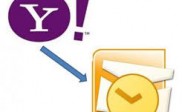

Hi Admin,
Yesterday, I did successful set up of Skype messenger with MS Outlook.
Hope to receive your barrier-less support in upcoming days.
Thanks