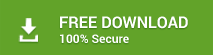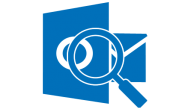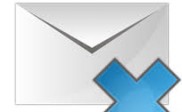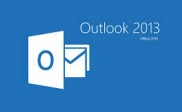Eccentric Compatibility Issues with Outlook and Windows 8
Windows 8 and 8.1 are developed with modern UI, unique and latest features. This is a series of multi-purpose OS that is compatible with desktop as well as with the notebooks. Therefore, a huge number of users switch to Windows 8 and 8.1, if you are also planning to change your OS to Windows 8 from the earlier version, then you must know the compatibility status of it with your important applications such as MS Outlook. Though Windows 8 is designed to be compatible with all the applications of its older versions, you must give attention to Windows 8 and Windows 8.1 compatibility Issues that you may encounter while using them.
If we talk about MS Outlook then only 2007, 2010 and 2013 editions come with the Windows 8 compatibility status. If you are using MS Outlook 2003 or its earlier versions and install it on Windows 8, it will show certain types of issues such as indexing is not running, the calendar is not working properly, etc. while using, as it does not officially support Windows 8. However, there are many compatibility issues with outlook 2007, 2010 and 2013, which you will find out when you use them with Windows 8. Some of the issues become very critical after Service Pack installation of Outlook 2010 and 2007 and it is compulsory for you to take care of them on priority. Therefore before you start Outlook with Windows 8, make sure that you are using at least Service Pack 3 for office 2007 and Service Pack 1 for Office 2010.
It is always good to use the latest SP for Outlook and Windows both. You must upgrade your SP regularly with its release.
Compatibility of POP3 with Windows 8 and 8.1
Usually, POP3 accounts are not compatible with windows 8 and 8.1 by default; however, it is completely possible to configure POP3 in Outlook even if you are using it with Windows 8.
Upgrading Windows 8 from Windows XP or Vista
If you are using Windows XP or Windows 7 and want to switch to Windows 8, then you have to install Windows 8 on your system, during the installation process it will offer you two options ‘Keep Personal files only’ and ‘Nothing’. If you choose ‘Keep personal files only’ then also there are chances of wrong up-gradation, and as a result, you may lose your files. Therefore, it is always better to take backup of your configured mail account because you have to reconfigure it after complete installation of Windows 8.
You also can use WET (Windows Easy Transfer), it can help you to transfer your all files and folder from Windows XP or Windows Vista to Windows 8. This app works for many of the applications but at times, it does not support Outlook and exclude many of the Outlook database files in the transfer so it is better to use a professional tool to take backup of your Outlook database.
Upgrading Windows 8 from Windows 7
To Upgrade Windows 8 from Windows 7 you need to go to ‘Programs’, ‘Files’ and ‘Settings’ and it will migrate to Windows 8 automatically. Now, you can directly login to Windows 8 and run Outlook with all its files and settings as you had with Windows 7.
Add-ins
Usually, most of the Add-ins are compatible with Outlook, as compatibility requirements for add-ins are based on Outlook itself, not on Windows. In case, you have startup issues with your Outlook in Windows 8, it is better to disable you Add-ins; it may troubleshoot this issue.
Issues with Search Index
When you have completed the up-gradation process of Windows 8, at times, it may be possible that your search field in Outlook is not working properly. Firstly, you should wait; as in most cases, this issue is fixed by Outlook itself only, when the system is in an idle state. If this is not working and you are still finding issues with the search box then you have to troubleshoot this problem.
To Fix Instant Search Issue Try the Following Solutions:
- Check Mails Marked for indexing
- Check whether PST file is corrupt
- Disable and then re-enable the file for indexing
- Recreate the index
- Reset the index
- Reinstall the Windows Search feature
- Check Event Viewer and post in the newsgroup
Pictures not showing and “Work file” error
At times, after complete process, you may not be able to download the pictures from the mails or you get the error ‘Outlook could not create the work file. Check the TEMP environment variable.‘
To Solve this Issue You are required to Edit the Registry:
- Change the registry value to Default for the location of ‘Temporary Internet Files‘
- Delete the registry entry for the “SecureTempFolder” in Outlook
Clean Install or Upgrade Has Failed
‘Did the upgrade fail and/or do you want to do a clean install of Windows 8 on a new or formatted disk?‘
If clean install or upgrade has some issues and you have not upgraded full version of Windows 8 but upgraded media completely, then also you can do complete clean install.
Choose ‘Nothing’ option during the setup process, but you must have a backup of your complete data so that you can restore that later. You can also use ‘Upgrade Assistant‘ and download Windows 8 installation and create a bootable CD, which you can use in your system to install.
Alternatives
These are some common compatibility issues that Outlook shows with Windows 8 or 8.1. You can try the above-mentioned solutions to resolve them. If you have solved all the above issues after upgrading your Outlook, then you can use your mail like before, but if the issues remain, then this may lead to mail corruption. If you even do not have a backup file or your backup file is also corrupt, then PST file starts showing errors when you open them. These corruptions lead to data loss if you do not repair them.
If you want your complete PST data back to you, you have to repair your corrupt PST file and make it usable by any inbuilt or professional tool. There is an inbuilt tool in Outlook itself named Scanpst.exe to repair PST files. You can use it to repair your corrupt PST; however, it is always better not to take much risk and use professional PST repairing tools. Professional tools are much easier to use and also claim complete PST recovery.
Professional Tools To Repair PST Corruption:
Professional utility is the best possible way to solve corruption in the PST files, and Stellar Repair for Outlook is one of the most popular and reliable product choices. It repairs corrupt and damaged Outlook PST file and recovers all mail items such as Mail, Calendar, Contacts, etc. This efficient utility of PST repair is very accurate and repairs all the corrupt files without any change in the content. To test Stellar Repair for Outlook software you can download it and check the functionality and capability.