Know the Steps for Fixing Errors in Outlook Profile
Microsoft Outlook email
Often starts giving you errors while working, which can hamper your work. However, a little bit knowledge of these errors can resolve your problem with ease. Here, we are going to discuss about most common Outlook errors with description and troubleshooting ways, so that you can get your Outlook to start again and this time without errors.
Here are the major errors that you might often receive from Outlook. There is need to understand each error adequately for better troubleshooting. Read about complex errors as well as corresponding alternative solutions, given below:
Case 1: Reported Error:
“Outlook not responding’ error or Outlook freezes when you open a file or send mail”
Root Cause:
At times, while working with Outlook when you open a file or try to send an email message, Outlook starts freezing, or you receive such error message. There could be multiple causes of such error message, like add-ins issues, Outlook needs and update, engaged by another program, corrupt data or profile, over-sized PST, etc.
Solution:
In order to resolve such problem you can try the following methods:
- Sol 1: Repair complete MS Office programs
- Sol 2: Repair Outlook data files
- Sol 3: Check the possible add-in issues
- Sol 4: Cross check the size of your mailbox
- Sol 5: Update your Outlook
- Sol 6: Check whether Outlook is not engaged by another process
- Sol 7: Check whether the antivirus software is conflicting with Outlook
Case 2: Reported Error:
“Cannot start Microsoft Outlook. Unable to open the Outlook window.”
Root Cause:
This problem occurs when you try to start MS Outlook on Windows based system.
Solution:
Microsoft provides an automatic option to resolve this problem. You just need to click on ‘Fix it’ button and follow the instructions.
Case 3: Reported Error:
“Not able to connect your emails from Outlook on your desktop.”
Solution:
There could be multiple causes of the above problems, such as Corrupt Outlook Profile. Follow the below mentioned steps to fix the above error in your Outlook mail profile, which might be a reason of this issue.
Steps to repair a profile in Outlook 2007
- Run Outlook and go to Tools > Account Settings.
- Now, choose your profile by going on the Email tab, and click Repair.
- Follow the steps prompts in the wizard, and after successful repair, restart Outlook.
Steps to repair a profile in Outlook 2010 or 2013
- Go to File.
- Now, select Account Settings, and then Account Settings.
- Go to the Email tab, and choose your account (profile), and select Repair.
- Follow the steps prompted in the wizard, and restart Outlook when you are done.
Even after following all the above-mentioned solutions, if you are still receiving the Outlook errors, then there is a huge possibility of corruption in Outlook profile. In order to repair it, the best possible and reliable option is a professional PST repair tool. There are many third-party tools available, but you should go through reliable software. As per expert’s opinion, Stellar Repair for Outlook is a powerful utility which has the potential to re-construct corrupt areas of Outlook profile as well as other components.
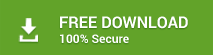

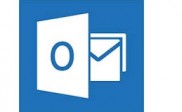
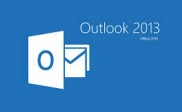
I tried ScanPST.exe but still facing problem to access account. So, how could I believe on paid software if it will be failed to deliver expected output.
Before using stellar PST repair software, I need full assurance that would be helpful to repair corrupt Outlook profile in MS Outlook 2013.
I am using 64-bit Outlook on Windows 10 PC.
Dear Donald,
Stellar PST repair tool is one of the most prominent software we have. It is widely tested & experienced by some of the most reputed Outlook experts and Microsoft valuable professionals. Also, it is reviewed by top tech sites, which recognized it as the best available tool in the software market for repairing an Outlook PST file.
Just try this tool, and believe us..! You will not be disappointed.
Sorry for the delayed response, Donald!
I have an old archive PST file on external device i.e. around 6 Gb. But, it fails to open into newer Outlook version 2016?
What should I do?
If you are trying to import archive file of MS Outlook 2002 or pre-versions, then it will generate error message due to file format issue.
Note:
Please notify to us If it was part of Outlook 2003 or post-versions mailbox. In this situation, we can’t deny the possibility of damage in archive PST file.