Archive Emails in Outlook 2010 for avoiding corruption
Regular archival of older items is a much needed default activity, for the purpose of reduction in size of the Exchange mailbox and the data files for Outlook (.pst). The manual archival system differs from the standard backup procedure in the fact that the archived items are being moved to a separate .pst file. These archived items become accessible, at a later point in time. The users can create archiving scenarios and we need to know about how to archive in outlook, so that all the older items are stored in these offline archives or outside the mailbox archives.
Why need the archiving process?
All the Outlook 2010 mails have a date stamp on it, to show the date of receipt. However, many organizations often impose a limit to the mailbox size. When the number of mails received exceeds this limit, then there is bouncing of all the incoming messages and they are returned to the sender. The users are made partially responsible for archiving these messages and the mailboxes are also kept clean.
Archiving emails along with compaction of the pst file can lead to the reduction in size of the Personal folder for the user. This only increases the searching rate for the emails and also the reduction of server space. The message modification date is taken as the archive date for the user.
In order to overcome this Microsoft came with the concept of archiving of the items in the mailbox to a separate PST file, which is very useful for the users as well as the system administrators. From there, these are then stored in a tape or any other medium.
Archiving the emails offers the following advantages:
- Mailbox quota limits are imposed
- The speed and memory usage of the email program is optimized
- Cloud based sensitive information is minimized
- Reduce the litigation cost and legal e-discovery
- Preservation of data that has a long-term future-proof format
In addition to the Autoarchive feature, we can also take recourse to a manual backup system. The flexibility of the manual archiving system lies in the fact that the folders to be included in the archive can be specified and also the Outlook data file being used (.pst).
A point worth mentioning here is, if an Exchange Server account is included, then the feature and the Archive command will not appear in any of the account in the Outlook profile. This is when the organization uses the online Archive for Microsoft Exchange Server. The network administrator can always disable this particular feature.
How to archive emails in Outlook
Outlook 2010 does not possess an archive file and a manual creation of the file can be done.
The steps for such an archiving are:
- Outlook is opened
- The user need to follow the steps –
File > Info > Cleanup Tools
- Archive option is clicked
- We can also run the archive automatically with the following steps :
File > Options > Advanced
- Scrolling down to AutoArchive and the AutoArchive Settings are clicked
- The option is chosen from :
- Run AutoArchive every XX days
- Show archive folder in folder list
- Delete expired items (email folders only)
- Archive or delete old items
- Pick the Archive folder to send the old email to (Leave at default)
- Prompt before running AutoArchive
- Set Archive to clean out email older than XX months
The disadvantages of archiving are:
- The archives items cannot be viewed from the Outlook Web Mail
- The archives are mostly kept on the local media and this might lead to a problem, when the computer has hardware issues. The backup of the archives has to be kept in an altogether different media
- The network based archives will lead to issues related to performance and this do not have the support from Microsoft
- The upgrades and migrations need preparation, which can only be done by staying updated on the Microsoft Life-cycle information.
There are software based solutions when the emails are overloaded in the user’s organizations. Some of the advantages of using these software are:
- Saving the time and the effort
- Minimizes the traffic on the network and also reduces the disk storage space
- Finding the files in one standard location as per the QA compliances
Archiving creates large PST files, which need to be split in smaller size; otherwise, corruption will be caused to these PST files. The email data contains important and critical business related information, including those linked to the social media. These email archiving software keep the data secure. They protect from data loss, when the emails are hacked.
Stellar Splitter for Outlook is one such a software, which is capable of protecting the PST files due to corruption, caused by the limitation of the file size. The software will keep the original PST and creates a new PST, after splitting. The splitting is based on criteria like date, mail id, folder and size. The software ensures that there is no alteration made, either in the content or in the structure of the PST file. The software comes equipped with a detailed log report that enables the user to verify the file numbers for the PST, that existed originally and also the file numbers created after the splitting.
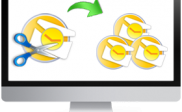
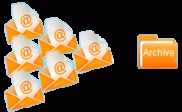
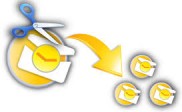
Yesterday, I took the assistance of Inbox Repair tool to fix a corrupt PST file. The software started scanning around 7 PM but didn’t complete process after 12 hours i.e. today 7 AM.
I don’t know how people manage their Outlook data (.pst) files.
Don’t Panic!
ScanPST.exe fails to resolve severely damaged PST file. In your case, I can suggest Stellar Phoenix Outlook PST Repair Software.